Q: When I look at some cut files, there are extra shapes and lines. What are they? Do I need to do anything with them?
A: The extra shapes are lines are portions of welded shapes that were used to make the larger overall shape that you will be cutting. You do not need to do anything with them if the file was made correctly. Any file from me will come pre welded and ready to cut.
I have some sample screen shots so you can see what I am talking about.
This shows what this particular word book page looks like on Design Studio. Notice the extra small rectangles next to the A? They actually make up part of the page, so that the page is solid and the A is fully attached.
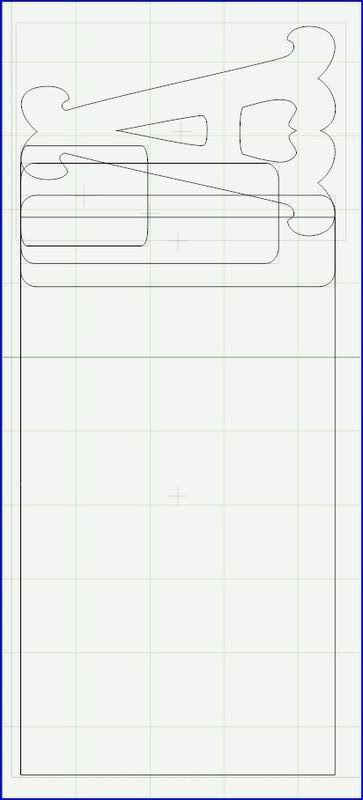
This shows what the actual CUTTING line looks like via the preview button (the eye on the left of the virtual mat). In order to get your preview to look like this you need to open a blank page, then hit preview. It will leave off the extra shapes and just show the heavy black cutting line. Make sure that you only have one page set to preview at a time. You can right click on the page, and either check or uncheck the "include page in preview" option to do this.

This view shows a preview, where one peice was NOT welded. The non-welded peice shows up as a solid color. Previewing is a necessity when welding multiple components into one single object or design. Welded portions will show a solid black outline, and no color. Non-welded portions will show a solid color fill.
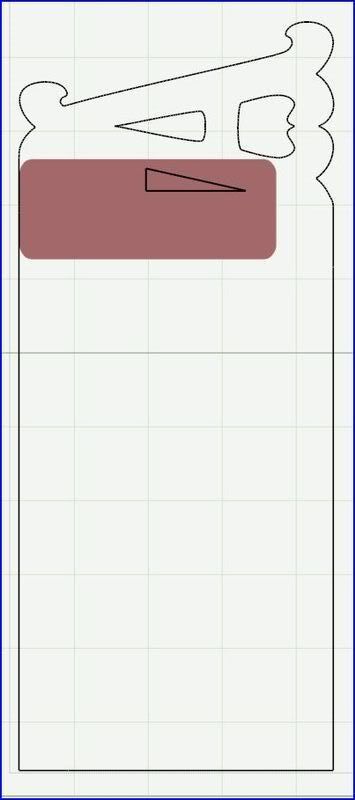
I really hope that helped a little. If I confused you further I do appologize! Feel free to ask questions! I enjoy answering them, and helping others to enjoy the craft!




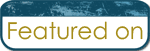
No comments:
Post a Comment